Manage your Credits & Sales
Manage Credits & Sales
1. Begin by navigating to your Account page.
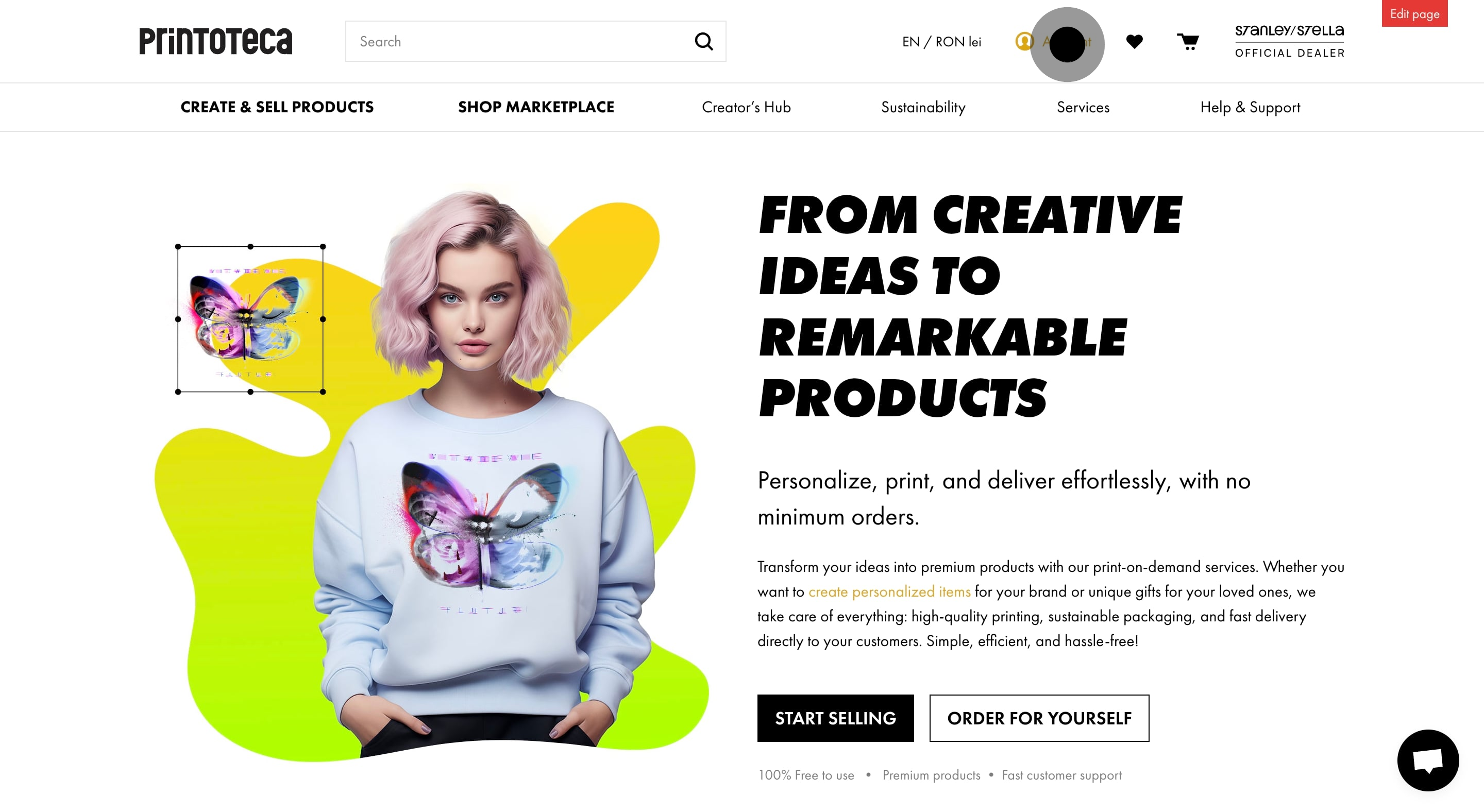
2. Then click to explore your Credits and Sales information.
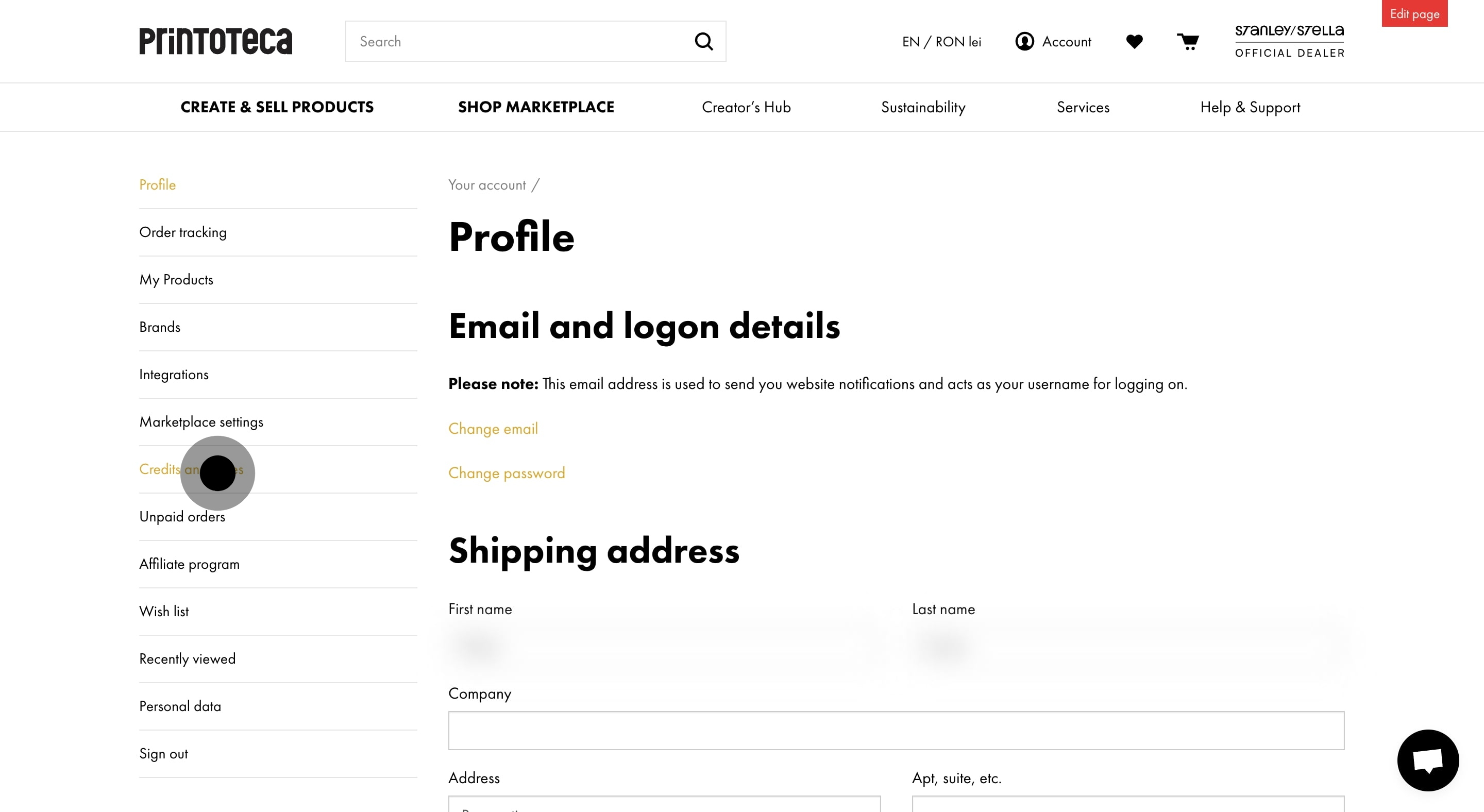
3. Now, check your current credit balance.

4. Consider buying credits for automatic order confirmations. The orders will be paid from your balance.
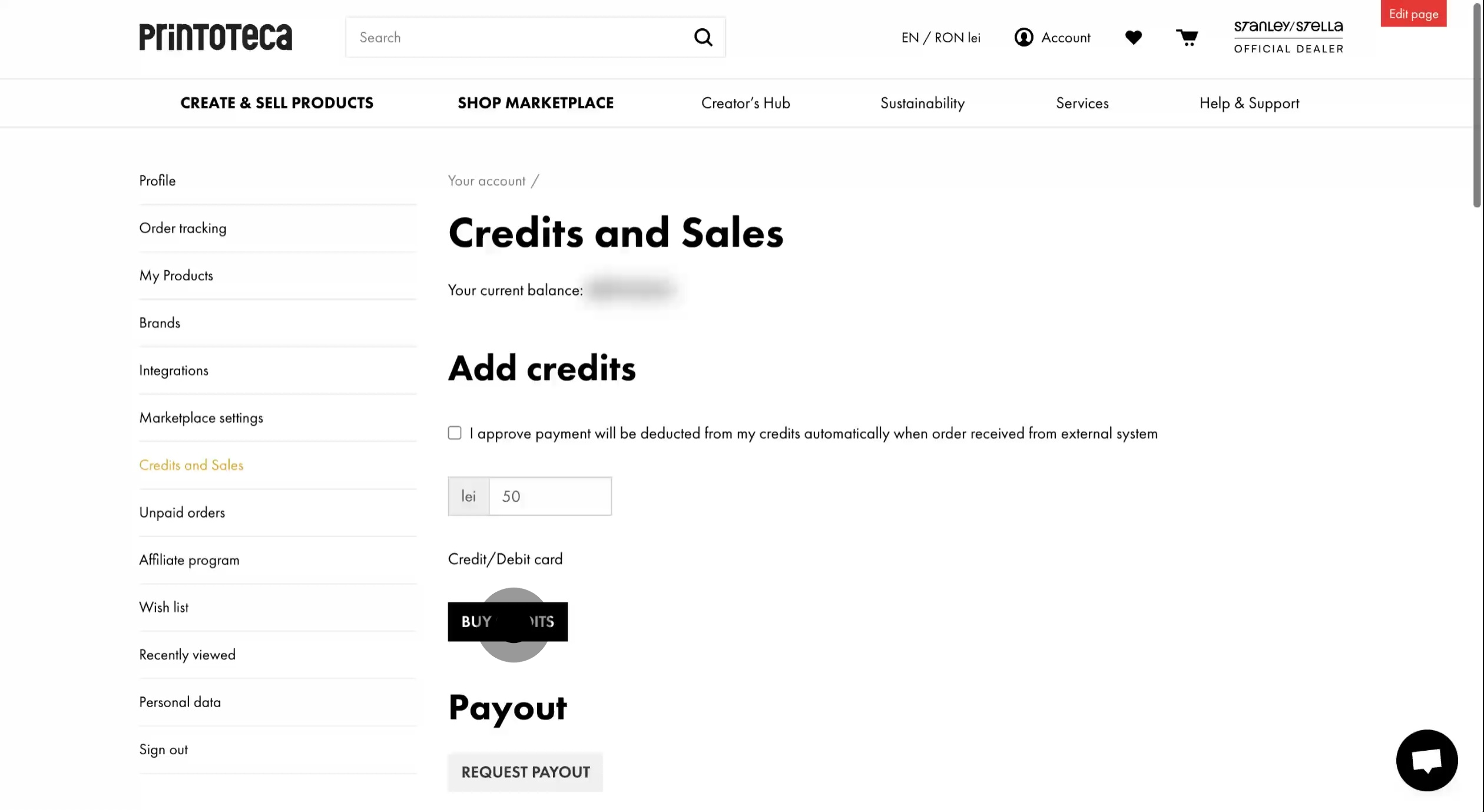
5. You can request a payout for your current balance, remembering tax considerations.
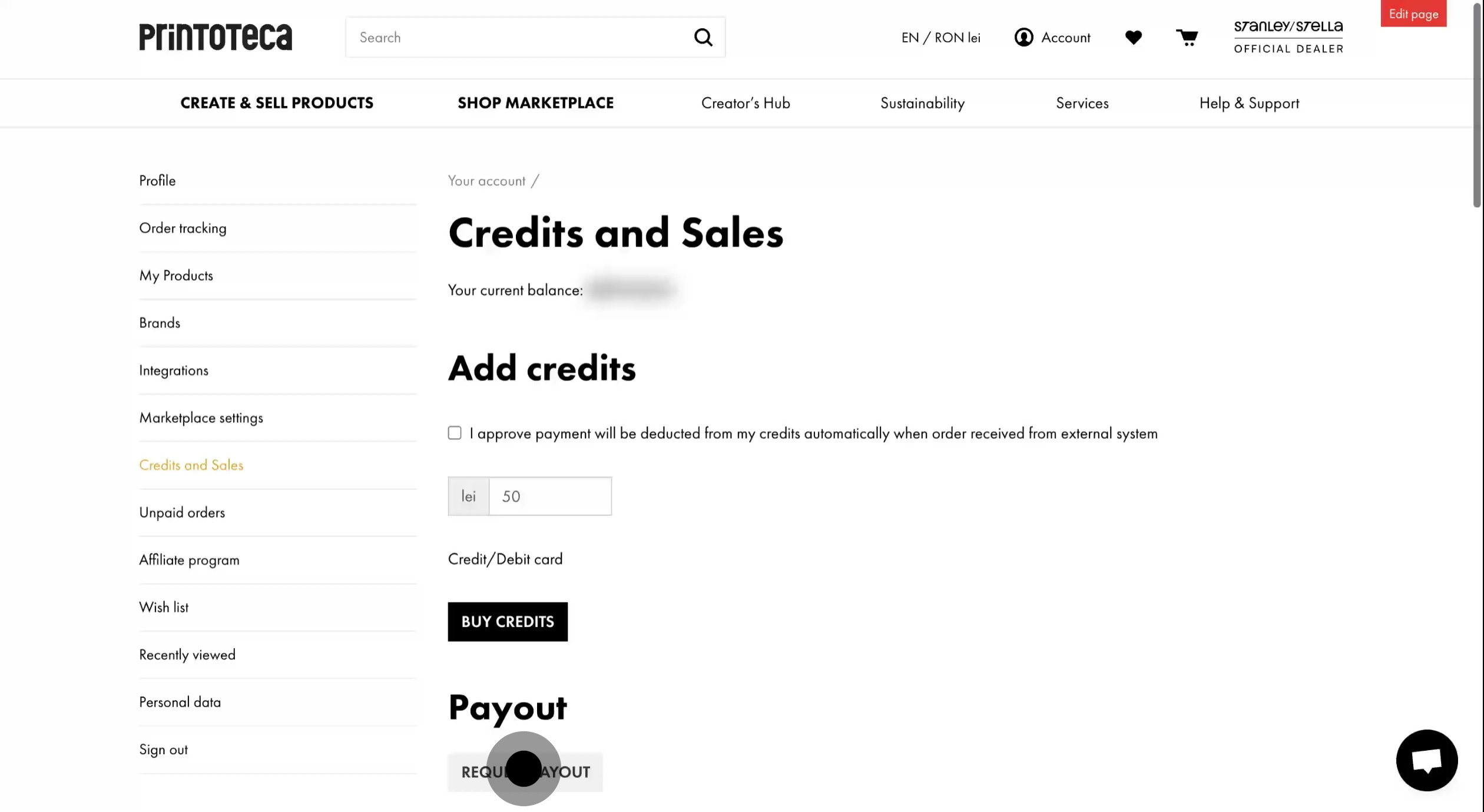
6. Review your detailed credit transactions history. The list contains products sold on the marketplace and their commission or orders received from your selling channels
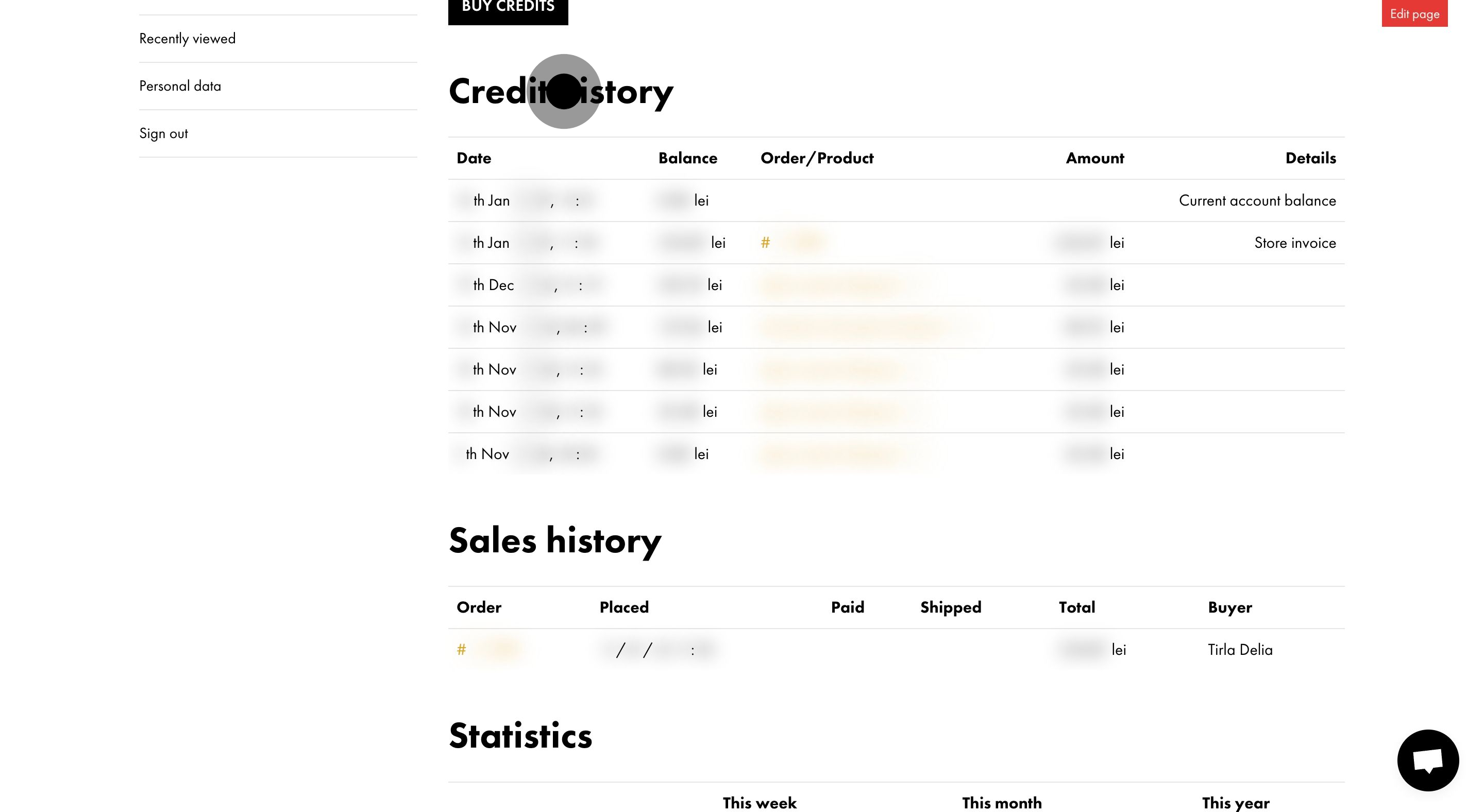
7. Lastly, inspect your complete sales history records.
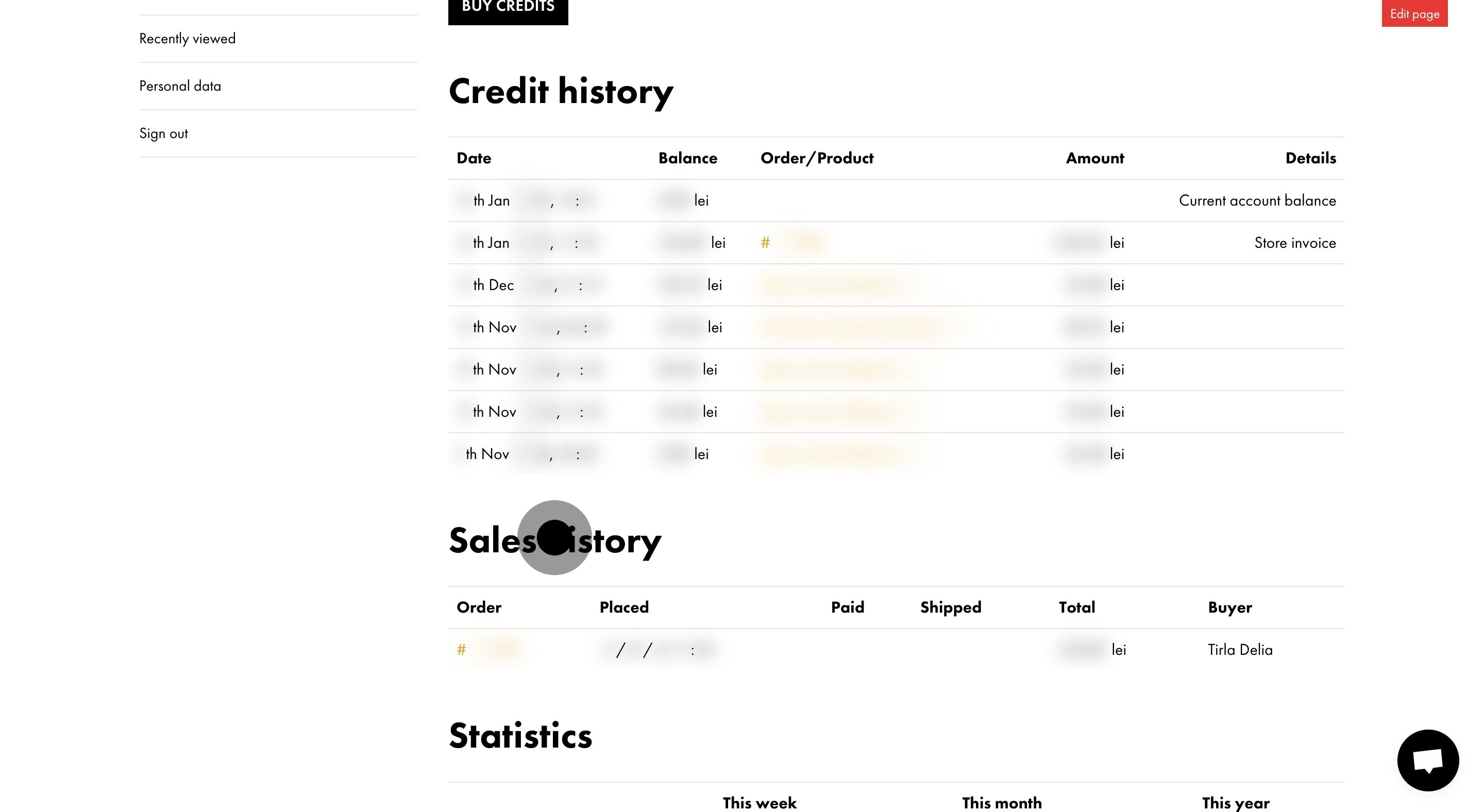
Updated on: 28/01/2025
Thank you!
