How to configure your Marketplace account
How to launch your Marketplace shop
==============================================================================================================
Author: Răzvan Iordache
Steps: 15
Source: Supademo
1. Start by accessing your Account to begin.
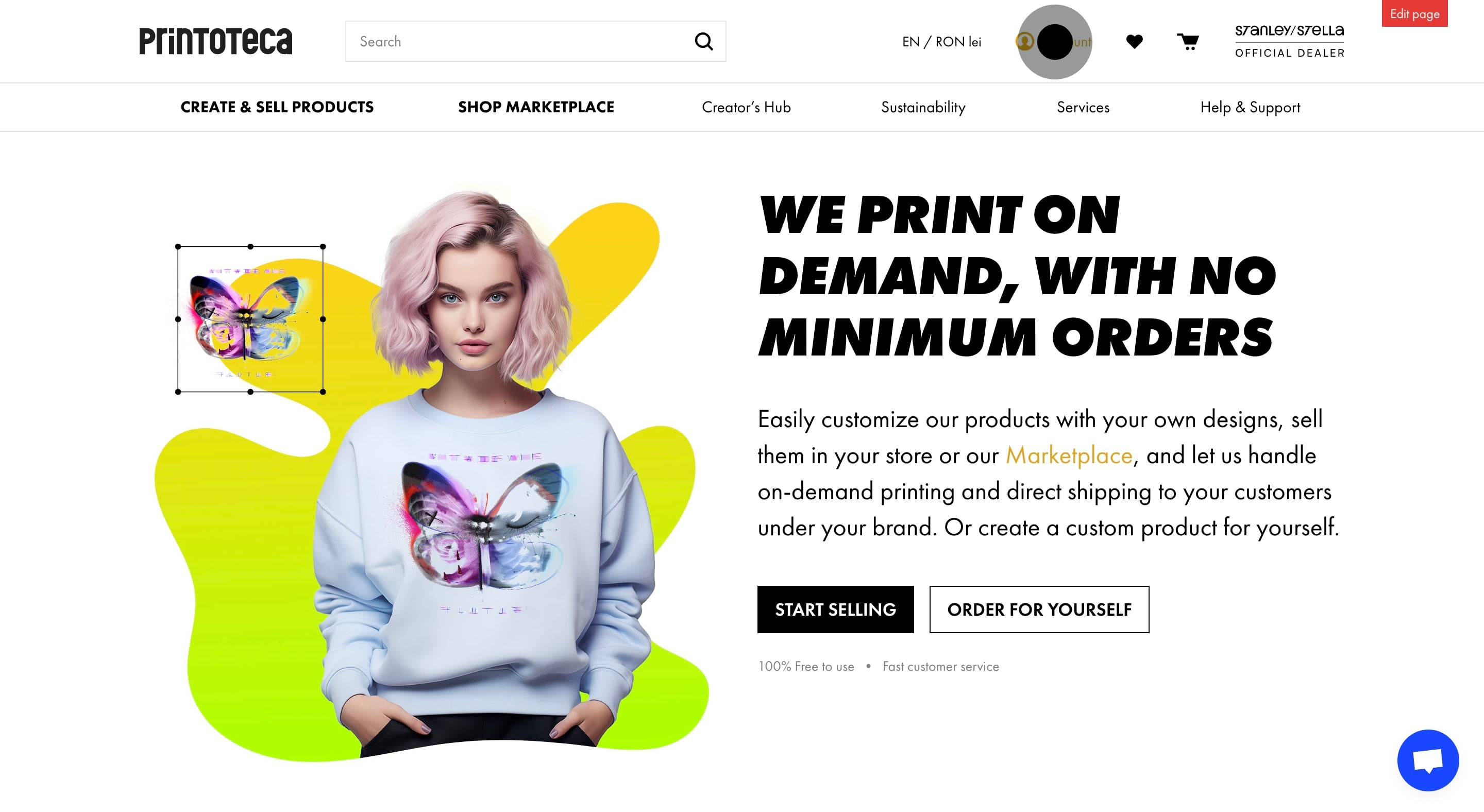
2. Next, navigate to Marketplace Settings.
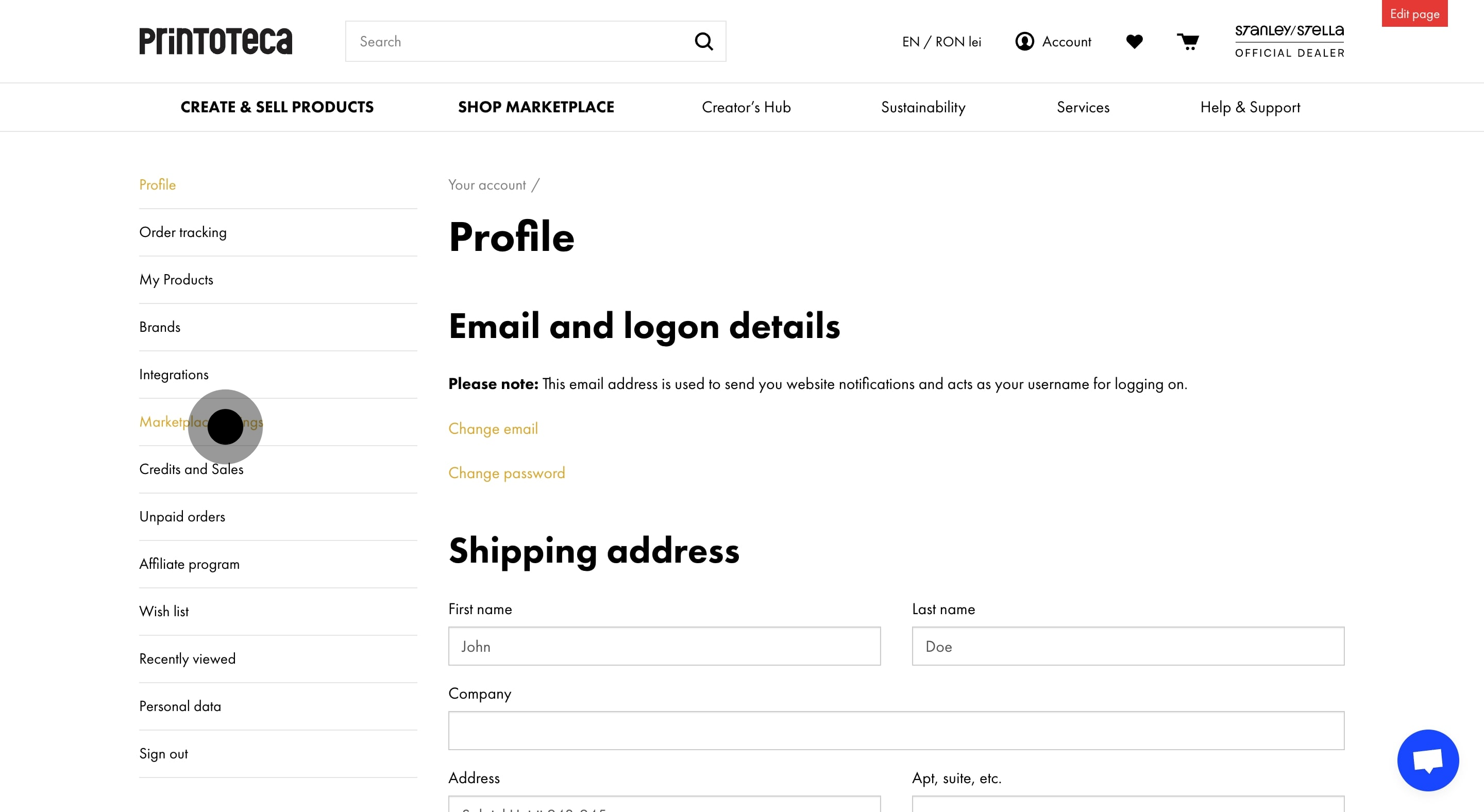
3. Then, complete and submit your Vendor Application form.
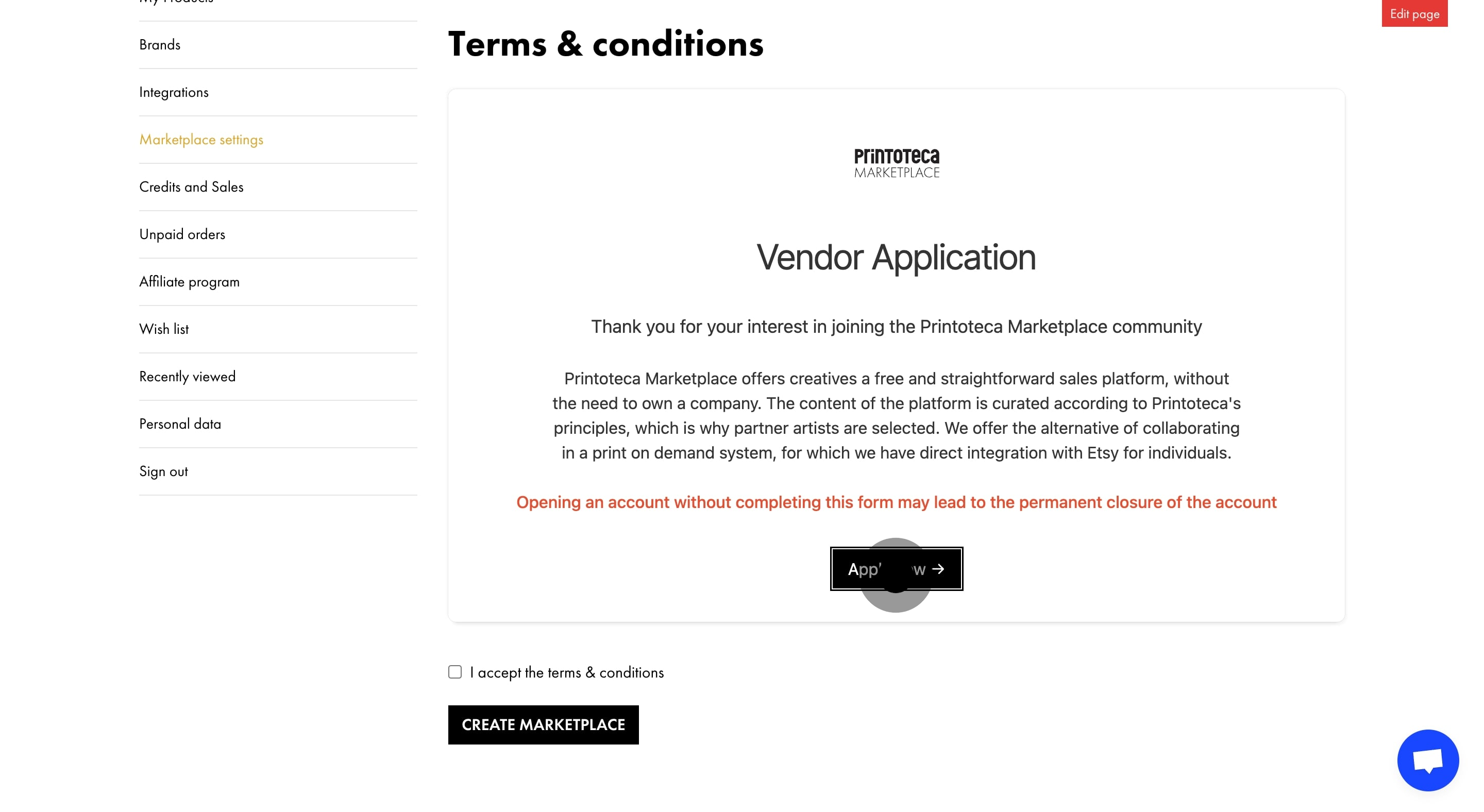
4. Now, agree to the terms and conditions.
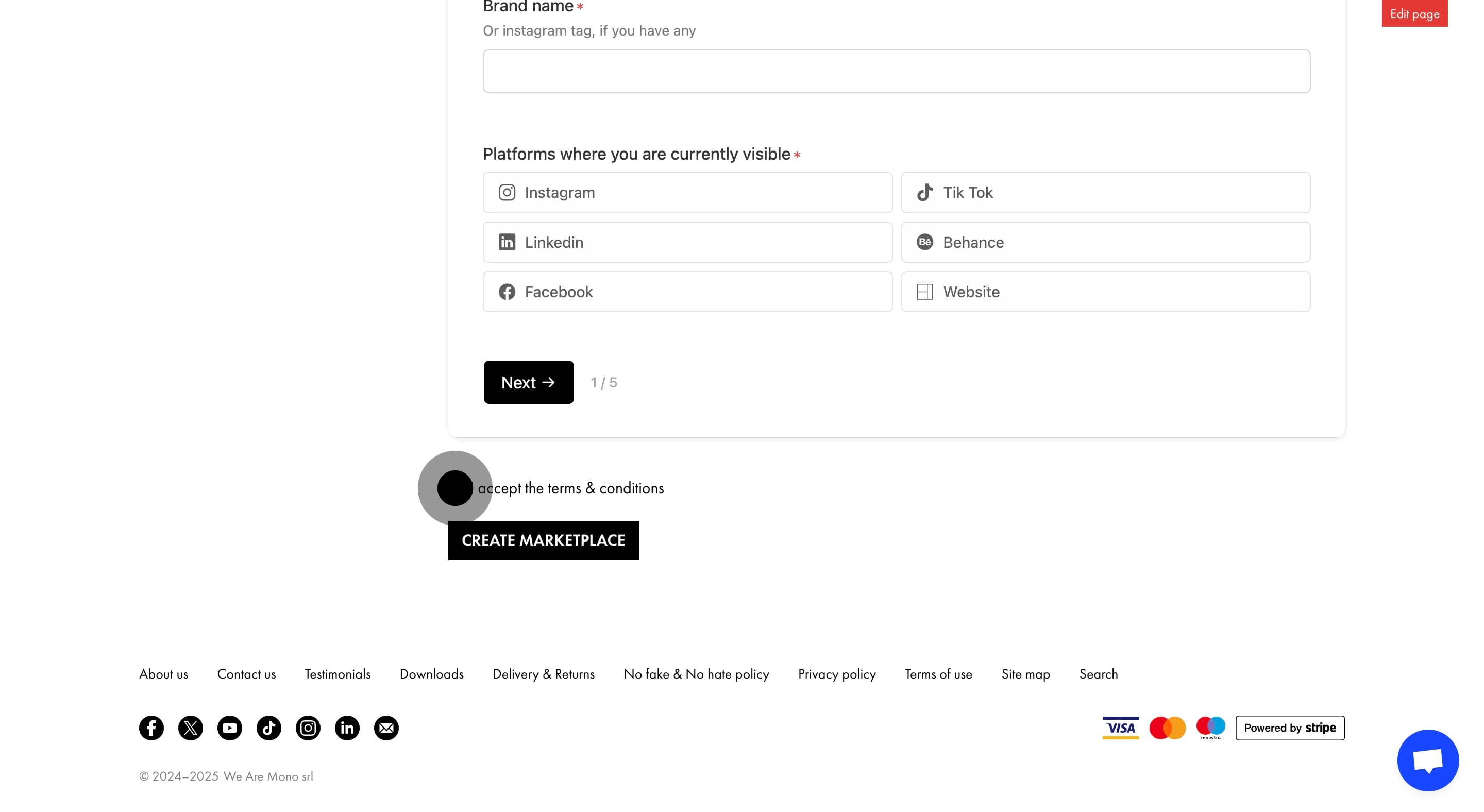
5. Proceed to create your Marketplace by clicking the appropriate button.
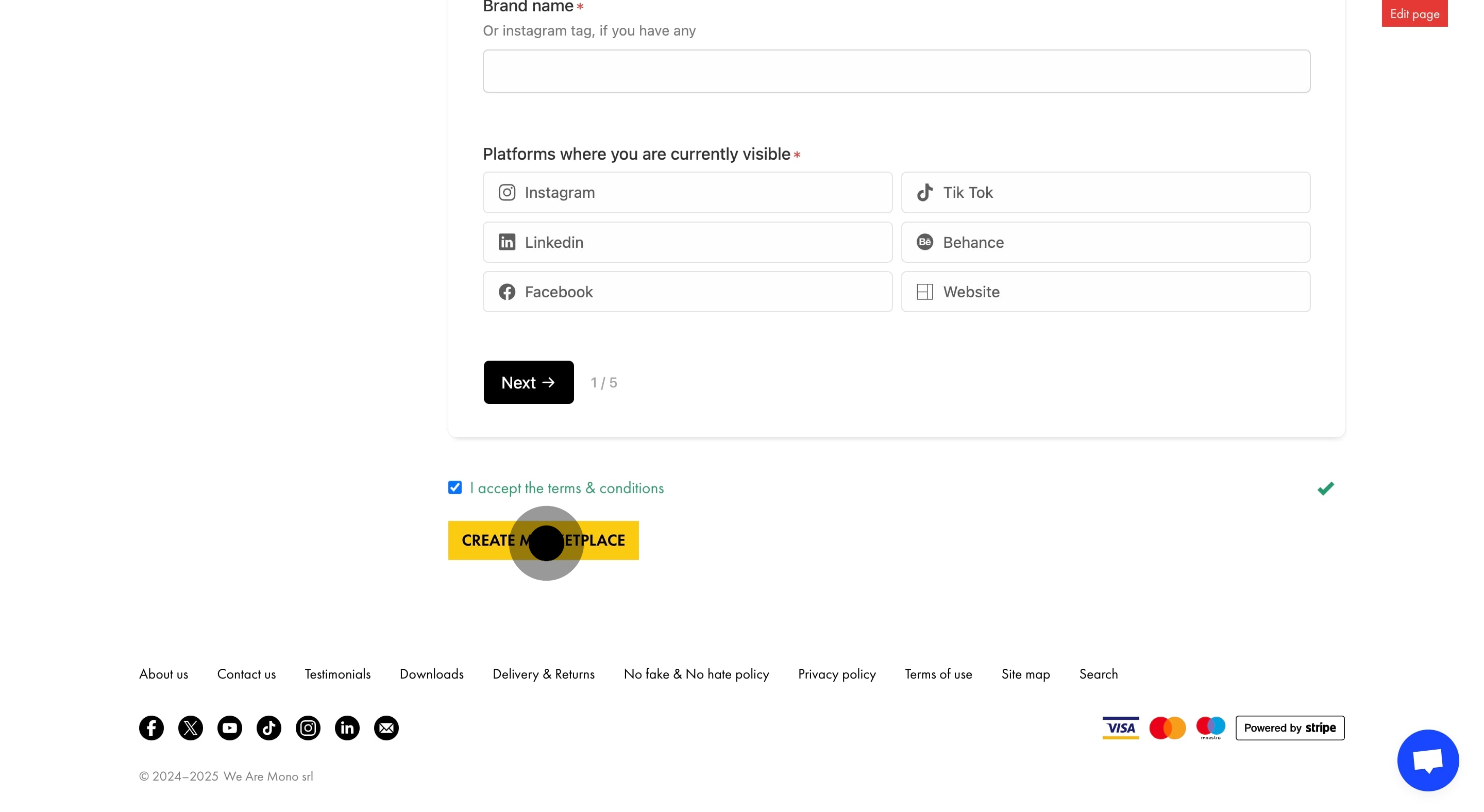
6. Fill out your Marketplace details and save them.
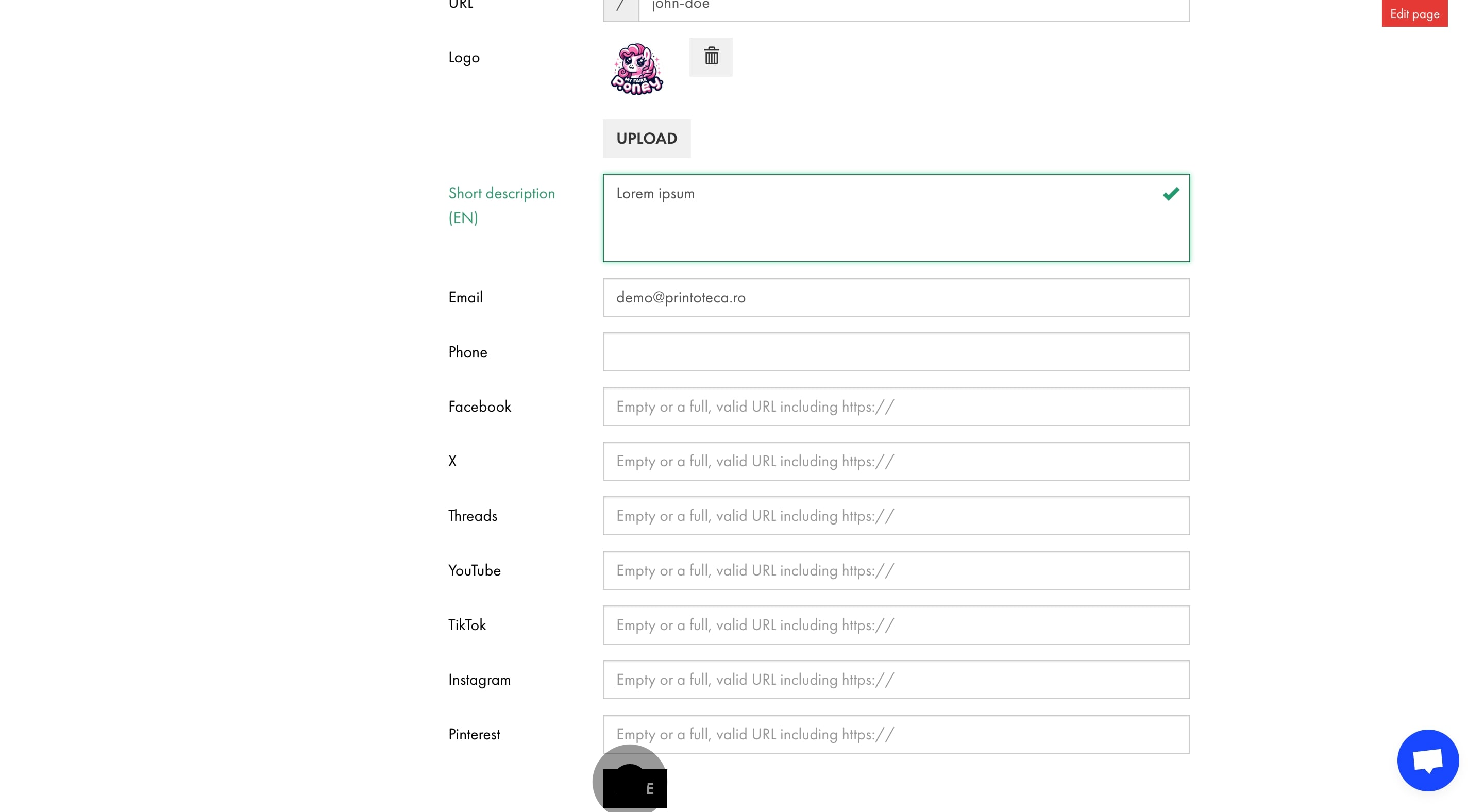
7. Set price for your product.
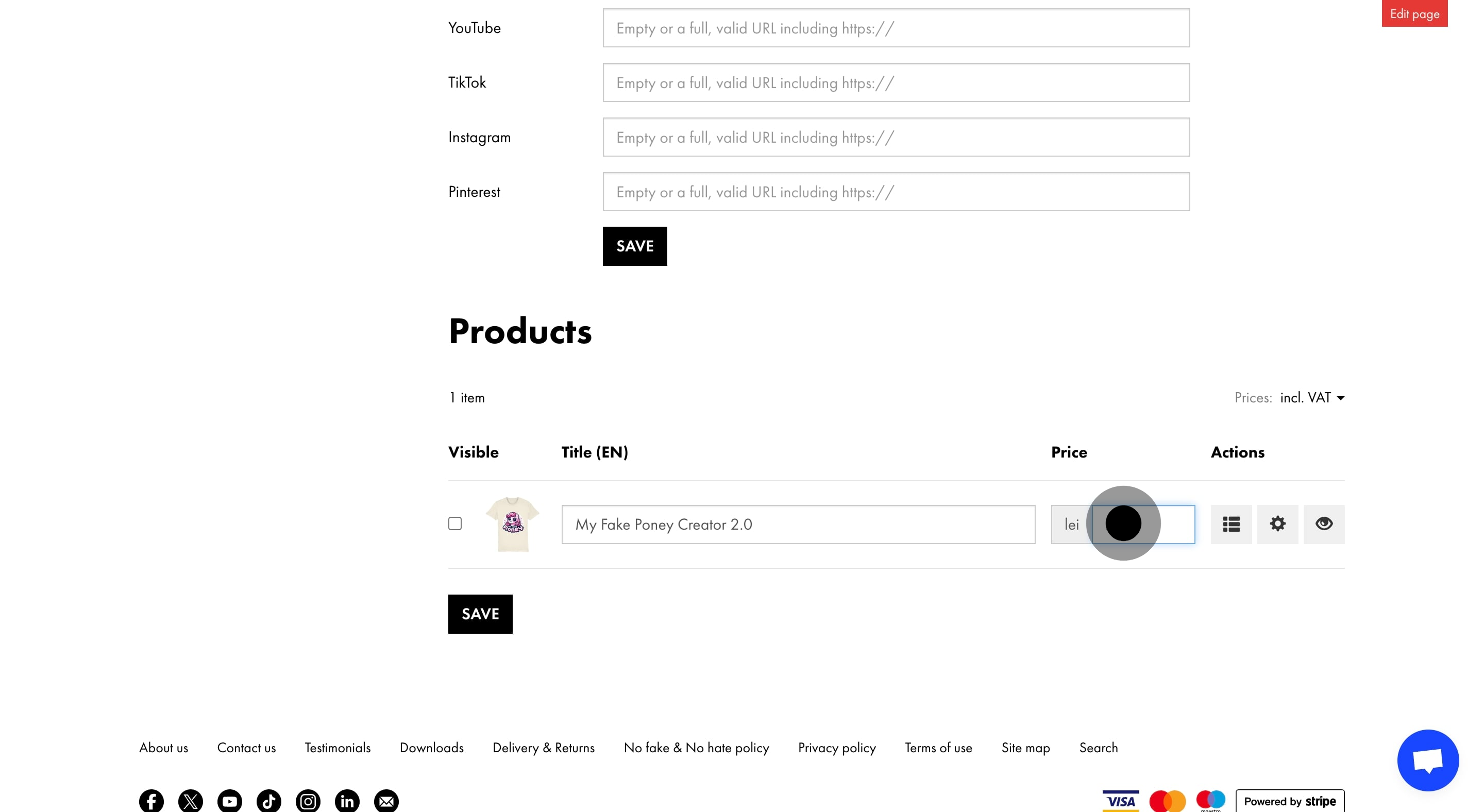
8. Edit your product options like color and size.
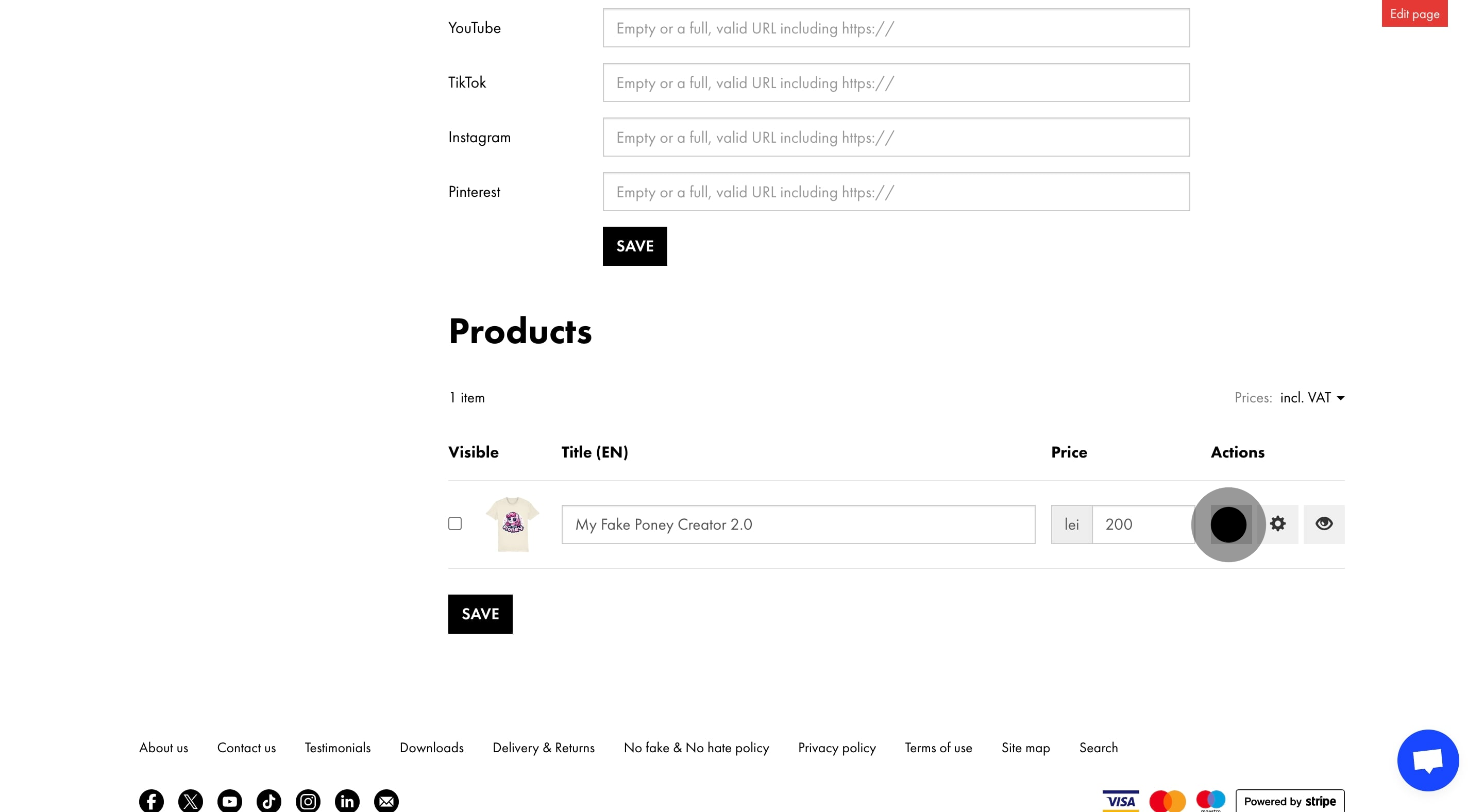
9. Choose your preferred colours for the products.
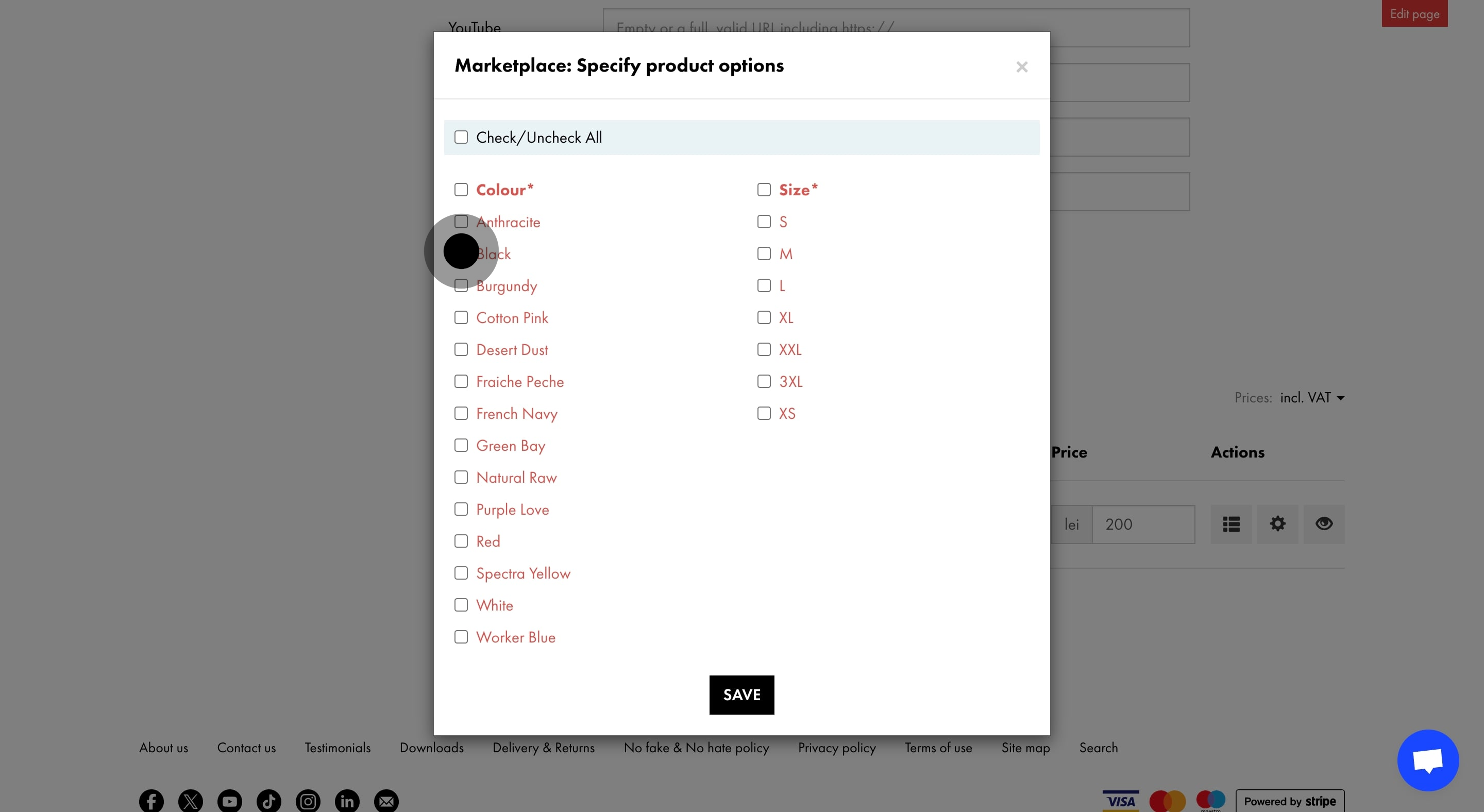
10. And then select the sizes you want to offer.
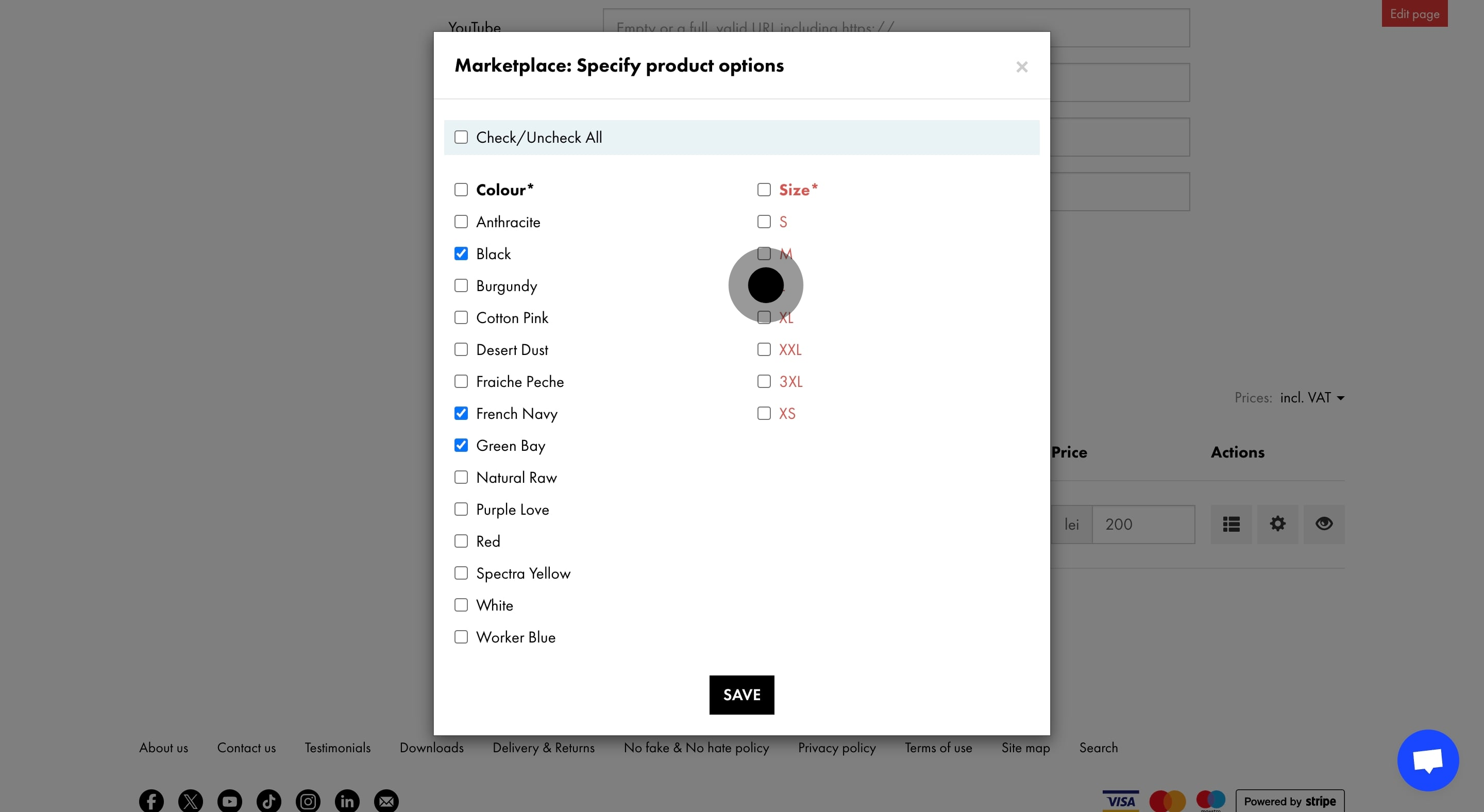
11. When you're satisfied, save your product options.
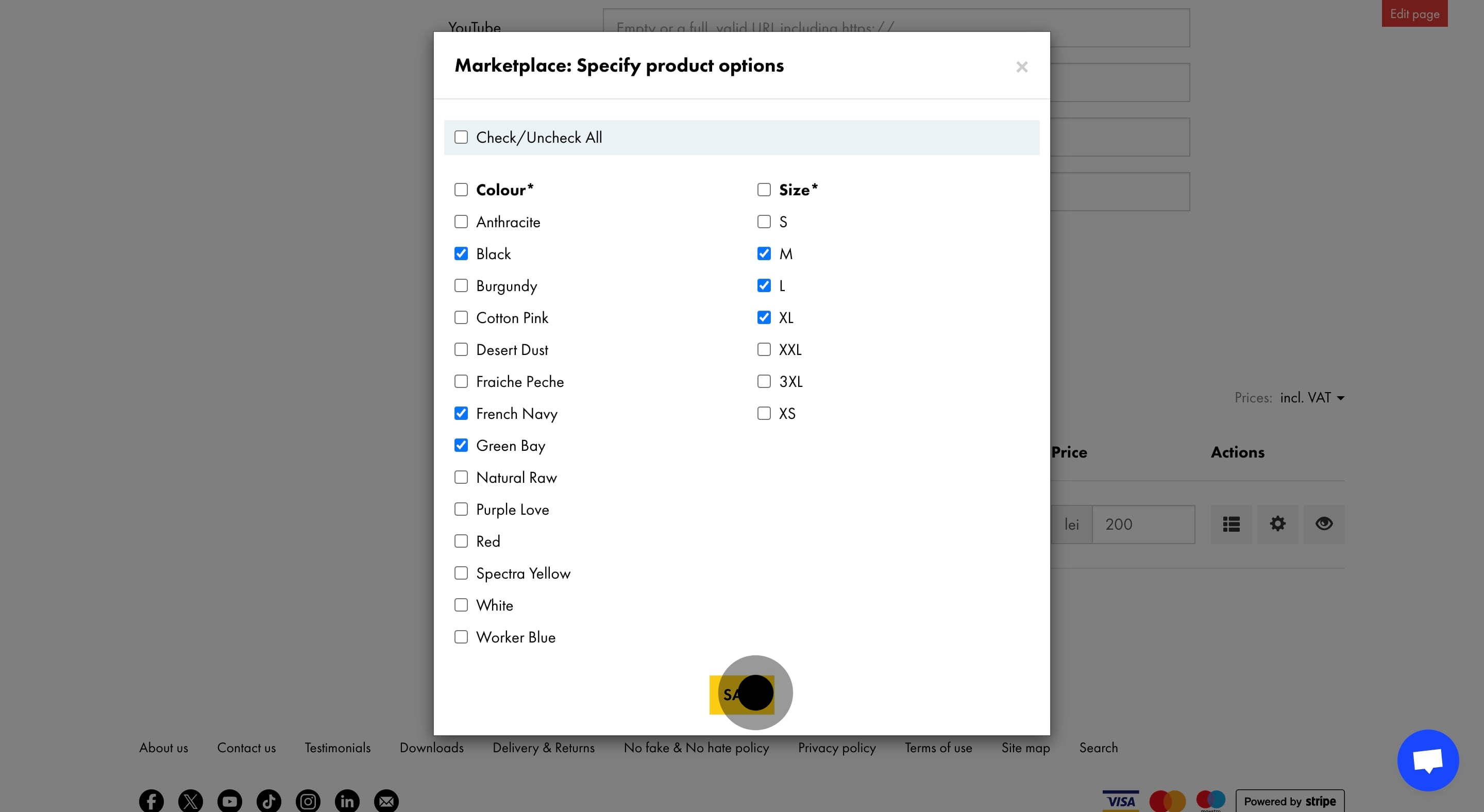
12. Use the quick buttons for product adjustments or preview.
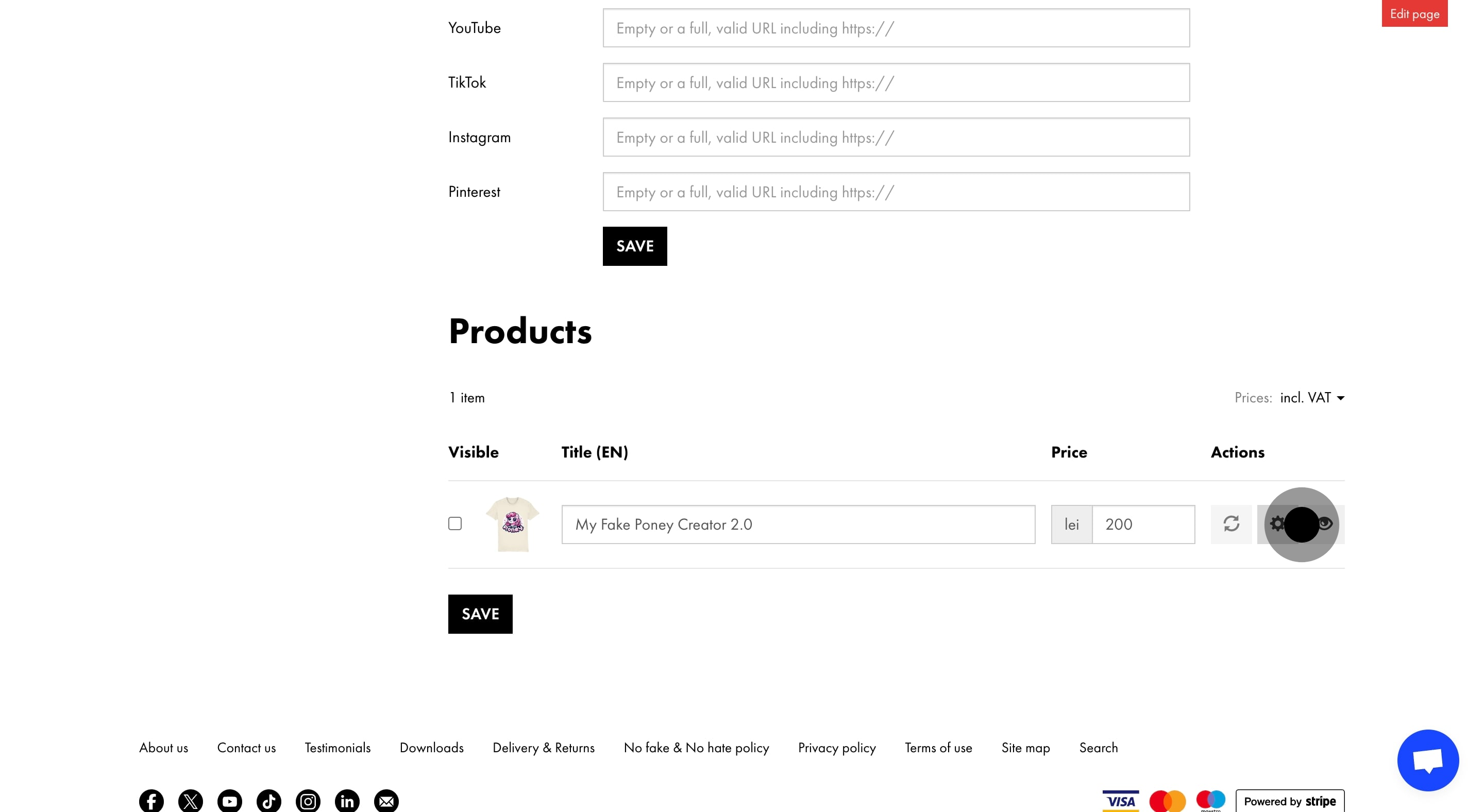
13. Ensure your product is visible on the front page by marking it.
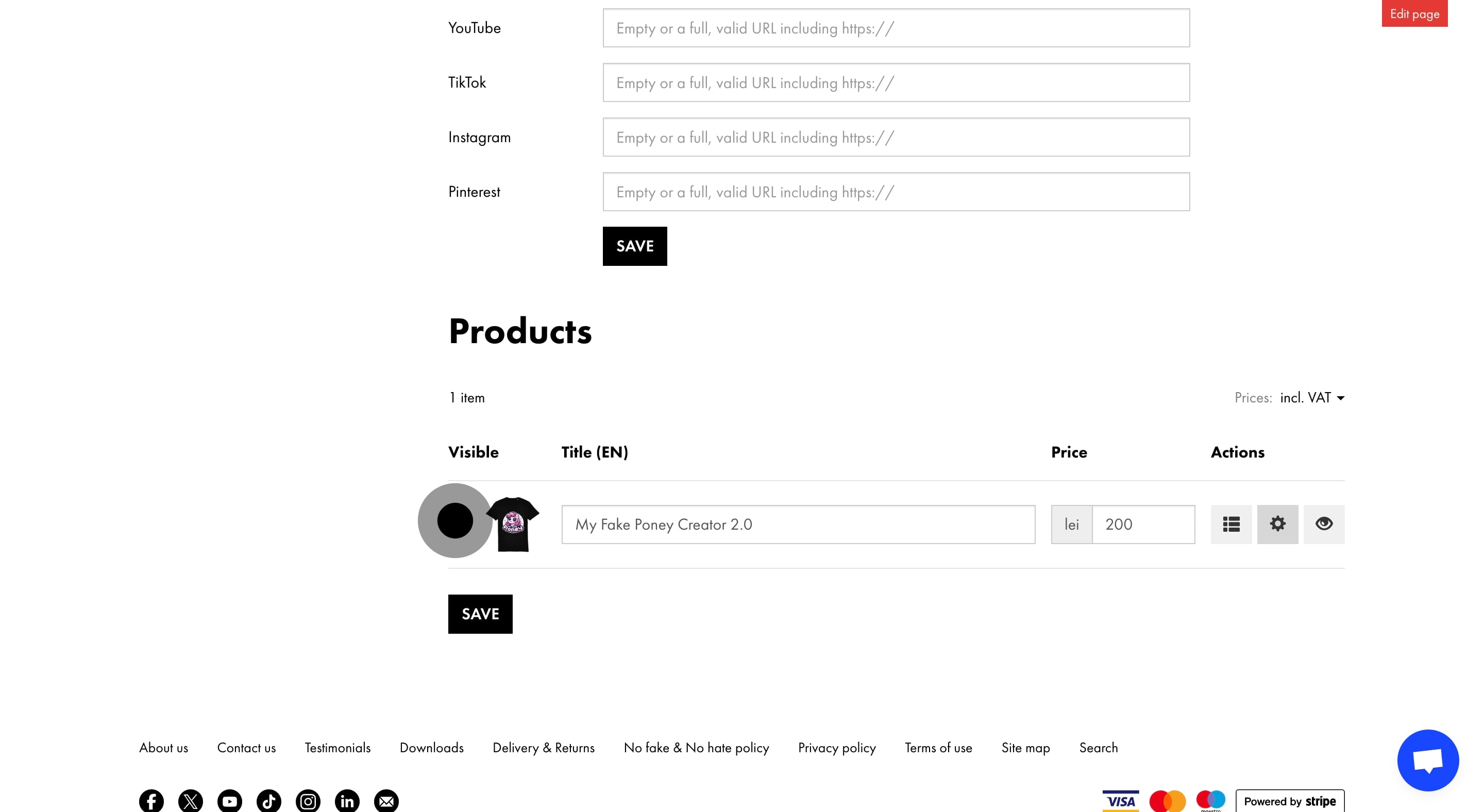
14. Save all your recent changes to finalise.
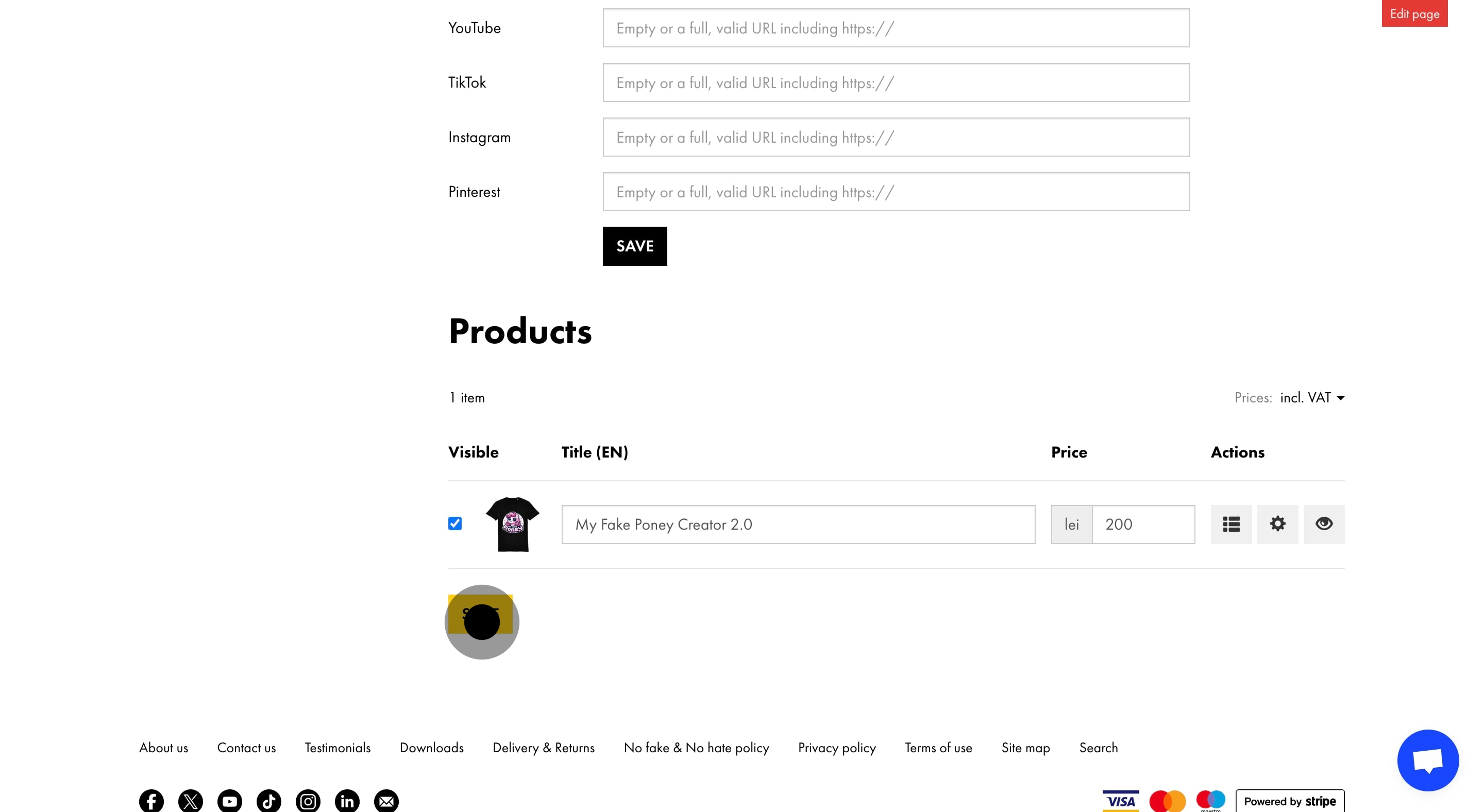
15. Finally, preview or activate your Marketplace when ready.
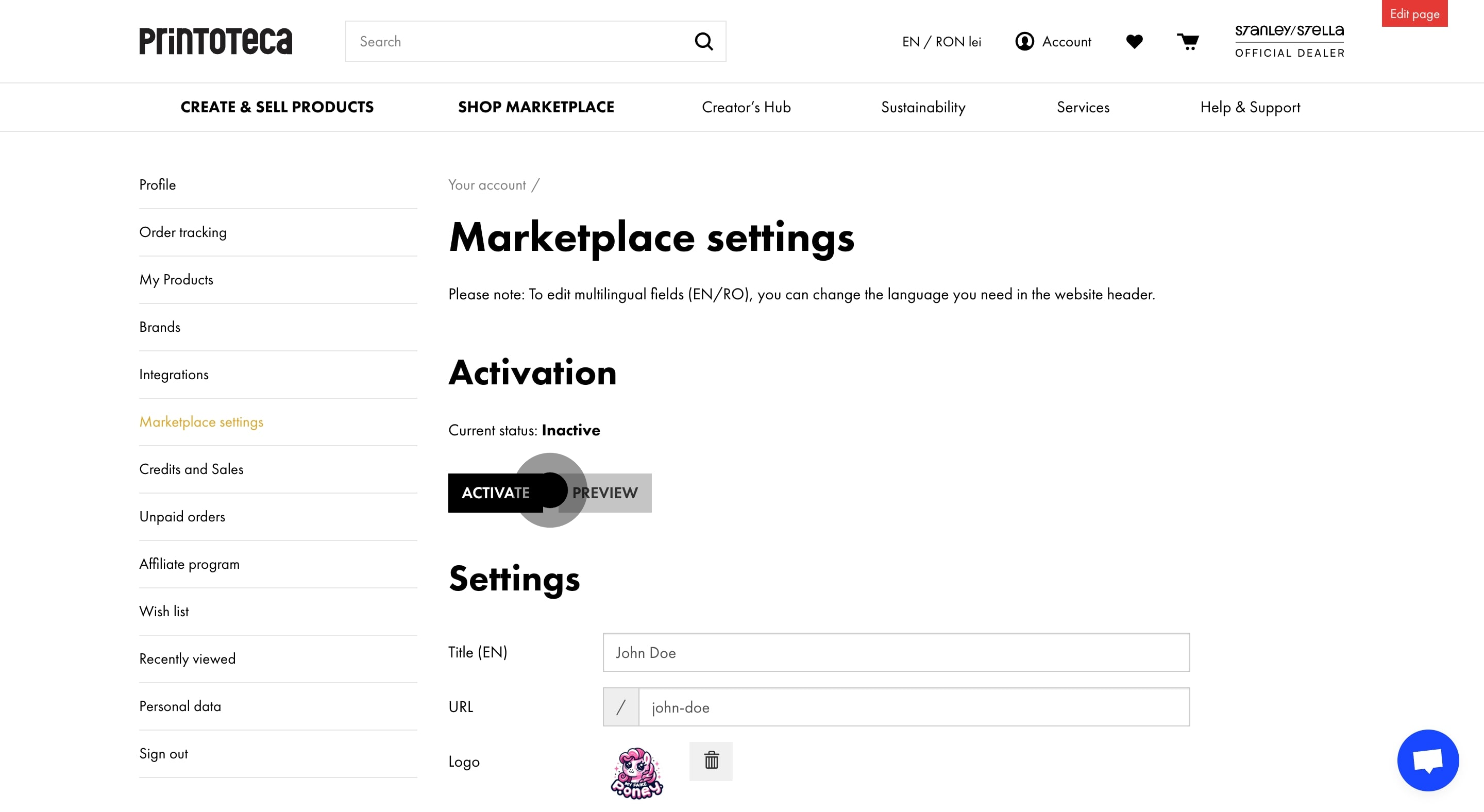
- *
This workflow was created with Supademo.
Updated on: 21/01/2025
Thank you!
